When a Synology DiskStation is running slow, you can try to disable the Memory Compression. They claim that feature should improve the system responsiveness, but in reality it slows the whole thing down. Even on a recent fast DiskStation with SSD storage.
- Disable Memory compression
- Install an SSD cache
- Replace HDD with SSD
- Limit the running apps
- Expand the internal RAM
Disable Memory compression
- In DSM go to the Control Panel as an admin user.
- For DSM 6: Make sure Advanced Mode is enabled in the top-right corner. It should say
Basic mode, oddly indicating you are in the Advanced mode.
- For DSM 6: Make sure Advanced Mode is enabled in the top-right corner. It should say
- Go to Hardware & Power in the System section.
- In the Memory Compression section uncheck the checkbox next to “Enable Memory Compression to improve system responsiveness”.
- Next click Apply.
- And restart the DiskStation from the profile menu.
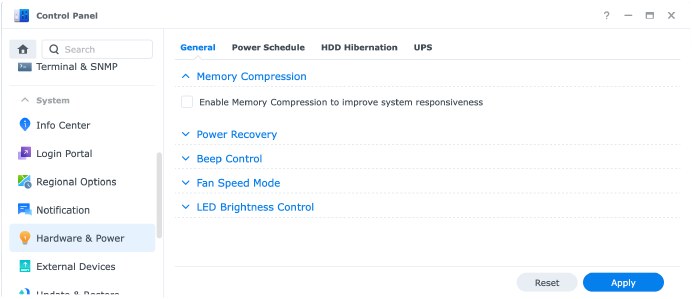
Tested with a DS214play on DSM 6 and DS218+ and DS720+ on DSM 7.
Install an SSD cache
When you have HDDs installed adding a SSD cache can improve the response time a lot when data is accessed multiple times. These are hardware modules that you install into the M.2 slot of the DiskStation.
Replace HDD with SSD
Important: TRIM support and a built in cache.
If possible include power failure protection. My NAS is connected to a UPS so power failures are not likely to happen. But if they do, built in protection may prevent data loss.
My DiskStations are running on Crucial MX500 SSDs for around 3 years now with lots of writes all day long. I don’t notice any degradation.
Update 2025-12: so their lifespan is exactly 8 years. My NAS started having weird crashes and timeouts, but no errors in the logs. All configurations were good. I have only been noticing increased IO on the disks lately and an occasional warning in storage manager. But that resolved itself the same day. I guess the mirrors were fixing each other. So given their age I replaced them with WD Red SA500 2.5″ SSDs. Unlike the Crucials the WD Reds are designed for NAS applications.
NVMe would be better, but DSM cannot officially boot from those yet. There are scripts to work around that limitation, but considering how Synology is starting to work against third party solutions I don’t feel comfortable to rely that much on their feelings for something important like booting the OS.

As the pool was already set with SHR I first hot-swapped one Crucial disk for a WD. And then in Storage Manager > pool > dots-menu > repair. That completed in 20 minutes. The same procedure with the second drive.
To be safe, set them up with Synology Hybrid RAID (SHR) for automatic mirroring and recovery when one of them fails. Make sure to not use all capacity of the drive, keep 10-20% available. The space is used by the SSD for distributing writes and maintenance, keeping up the performance when it is almost full. For SSDs that have built in overprovisioning it is okay to use all the space. And of course, maintain an encrypted offsite backup. Hybrid Backup with any remote storage location is great for this.
Limit the running apps
The package manager makes it very attractive to install so many cool applications. You can have DSM replace all your cloud needs. The downside is that all those applications require memory. When your RAM is (almost) full the OS will start writing memory to the pagefile on your disk. A nasty bottleneck. Either reduce the number of running applications to only the ones you need, or expand the internal RAM by installing a module into the memory slot.
- In DSM open Package Center
- Click Installed in the left sidebar
- Click an app you don’t really need
- Click the arrow next to Open and then Stop
The app won’t be uninstalled so everything is remembered. But you have to manually start it again to use the app.
Expand the internal RAM

Most DiskStations have an empty memory slot. Check the official documentation at Synology to learn the type and amount of RAM your DiskStation can work with. The Synology modules are very expensive but ensure compatibility. Those from other brands with the same specification may do fine as well, but may also cause problems.
For my DS720+ I installed a Crucial 4GB sodimm module (CT4G4SFS8266) and it runs fantastic. Before you buy one check reviews that mention your DiskStation model. Make sure to choose a dual-rank module.
Update 2025-12
I upgraded to 18GB by installing a Timetec 76TT26NUS2R8-16G. That’s a 16GB dual-rank card and it made my NAS blazing fast. Even though the CPU spec is limited to 6GB it can address the full memory just fine. My resource heavy tasks that naturally consume all memory are doing great.

Changelog
2025-12-09 – RAM and SSD upgrades
2023-04-03 – Added more tips
2023-01-18 – Advanced Mode is only for DSM 6
2020-07-07 – Minor clarifications
2020-05-03 – Rewrite steps to include advanced mode
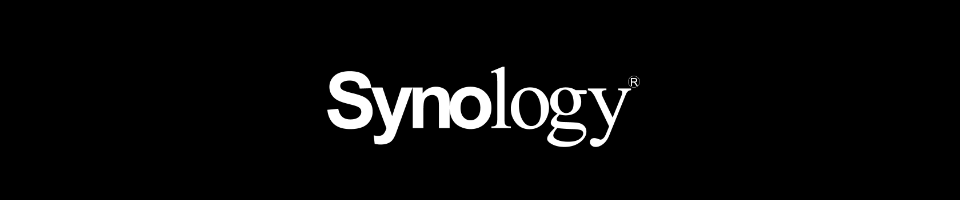
Is it safe to change this setting and reboot while an “optimizing in the background” task is in progress? (I get a warning when I try to reboot.)
If you get a warning it is probably safer to wait until all tasks are finished.
Thank you!
I cannot believe the difference this has made…
I went from having lower than 6 Mbps transfers to peaks around 100 Mbps!
You’re a lifesaver!
Cannot imagine why this feature is enabled or even exists.
can not find find memory option in simple or advanced mode ( change nothing ) on DS414 DSM 6.2.3-25426 / 3
There is no button for that on ds216play
Have you already enabled Advanced Mode in the Control Panel?
There is no button for that on ds213j
You may need to enable Advanced Mode in the top-right corner of the Control Panel window.
big improvement on ds1511
What improved – how do you notice and how to measure?
First the DiskStation feels slow. When you change the setting and reboot it feels fast.
This works on the DS416play also. Thanks!
True, same with DS3615xs!