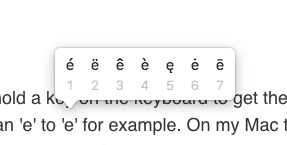
On both iOS and macOS you can hold a key on the keyboard to get the accent menu from which you can convert an e to the ê special character by pressing the indicated number. On my Mac this feature disabled itself after one of the recent updates. Pretty annoying and I tried a lot of things to get it back. Including reboots and changing the keyboard languages. Nothing helped untill I came across this bright comment. A simple tweak to re-enable the press-and-hold feature, without rebooting or messing up other settings!
Part of the problem is that macOS overwrites the ApplePressAndHoldEnabled settings in the .GlobalPreferences.plist file. Basically you need to tell your Mac to reset the setting by running the command below and perform a logout/login sequence.
How to fix
Open Terminal app from Spotlight search or Launchpad. Then copy the following (three) lines, paste them in the Terminal window and hit [enter] key. If asked for a password enter the pass of your macOS user account.
sudo chown $(logname) ~/Library/Preferences/.GlobalPreferences.plist \
&& chmod 0600 $_ \
&& defaults write -g ApplePressAndHoldEnabled -bool trueNow logout from the Apple menu, log back in and it’s resolved!
Permanent fix
After a while the preference may disable itself. Requiring you to rerun the command, logout and log back in to get it working again. To work around this problem I have created this so called ‘launch agent’ with the above command which runs each time you login. You place the code as a .plist file inside the Library/LaunchAgents/ folder, relative to your username home folder. Then macOS will automatically run it upon logging in.
Open Terminal app from Spotlight search or Launchpad. Then copy paste the following (one) line and hit [enter] key:
curl -o ~/Library/LaunchAgents/com.fvdm.AccentMenu.plist https://fvdm.com/u/fix-macos-accentmenu.plistYou can view the contents of that file here.
Now logout from the Apple menu, log back in and it’s resolved!
How to undo
To undo this change run these two commands in Terminal to remove the login script and disable the accent menu:
launchctl unload ~/Library/LaunchAgents/com.fvdm.AccentMenu.plist \
&& rm -vf ~/Library/LaunchAgents/com.fvdm.AccentMenu.plist ; \
defaults write -g ApplePressAndHoldEnabled -bool falseNow logout from the Apple menu, log back in and you’re back to the old situation.
Changelog
2025-12-27 – Improved copy/paste commands
2025-02-23 – Added launchctl unload to undo
2025-02-23 – Include chmod in first command
2021-09-13 – Replaced wget with curl which comes standard with macOS.
2021-08-19 – Shorter te.
2021-06-25 – Small fix in plist file
2021-06-07 – Added login script
2021-01-02 – Added note about fix

Thank you saving us from this pain!
This doesn’t work for me (yes, I logged out and back in afterwards). Using Monterey v12.4. Any other clues? Hugely frustrating.
Yeah I can imagine. Maybe the permissions on the file are wrong. I have added a ‘chown’ line to the How to fix section. That will make sure you have write access to the setting.
You’re a genius, thanks!
Worked for me on BigSur 11.14 after trying all the other suggestions I found all over the internet.
Yup! Worked for me as well. Thank you for blessing me! It had just stopped working out of nowhere!
Thank you!! This worked! I’ve spent hours chatting with Apple support and they have not been able to fix this.
is there a permanent fix. Your fix works but I have to do it daily to reset
Not yet. I have one in mind by using a boot script, but haven’t had time to try it out.
Thanks,
worked for MacBook Air macOS Sig Sur (Version 11.1)
Saved this content for future reference.
All the best!
I’m Kiki as well with a MacBook Air on Big Sur lol. this worked perfectly! thanks! hoping for a permanent fix.
Thank you so much ! You’re a hero
Yes this works! Thanks!
I have Catalina and unfortunately this command didn’t work out for me. The menu still doesn’t show up…
Did you logout after running the Terminal command? That is very important otherwise the setting won’t be activated.
Thanks a lot! Works like a charm :)
oh my gosh thank you! I have an online Spanish exam this week and was kind of freaking out at being unable to type accent marks quickly. This was the only solution that worked
Thanks so much! I had really lost hope in finding a solution. I had tried a ton of different suggestions and it was your solution which worked. Thank you!!
Many thanks for this. I just updated my MBA last night and was mad that the accented letters had gone!
It worked out! Thanks!
Thank you so much! I just updated my MacBook and I was so frustrated. I use accents SO MUCH.
Thanks so much for this. Just happened to me today to also an High Sierra updgrade
Thank you! I upgraded my 2015 Macbook Pro to High Sierra, and my long-press character menu quit working. I tried a few other things (I was nervous to try this solution) but this is the only thing that worked. I entered the text above, logged out, and logged back in, and now I can add character accents again. Thank you!